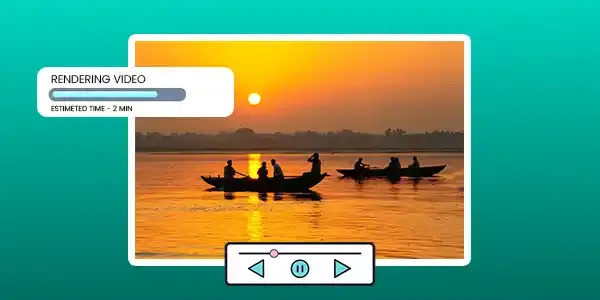1. Introduction
Rendering is crucial because it ensures that your video looks and sounds its best, regardless of where you share it. Whether you're uploading to YouTube, posting on social media, or creating a professional film, rendering is the final step that brings your vision to life.
2. What Does Rendering Mean?
In simpler terms, rendering takes your video project and turns it into a movie file that you can watch. It's like taking a digital blueprint of your video and building the actual structure. This involves converting the video data into a format that your computer, phone, or TV can understand.
There are two main types of rendering: real-time and pre-rendering. Real-time rendering allows you to see your changes as you work, but it may affect the quality of the video. Pre-rendering, on the other hand, creates a high-quality output but requires you to wait for the process to finish.
3. How Rendering Works
The rendering process typically involves these steps:
- Project Analysis: The software analyzes your project, including video clips, audio, effects, and transitions.
- Data Processing: The rendering engine processes the video data, converting it into a format that can be played.
- Output Creation: The final video file is created and saved to your computer.
Rendering engines and codecs play a crucial role in this process. Rendering engines are the software tools that perform the calculations, while codecs are algorithms that compress and decompress video data. Popular video editing software like Adobe Premiere Pro, Final Cut Pro, and DaVinci Resolve use powerful rendering engines and support various codecs.
4. Why is Rendering Important?
Rendering is essential for several reasons:
- Quality: It ensures that your video has the best possible quality, with sharp visuals and clear audio.
- Effects and Transitions: Rendering applies effects and transitions smoothly, enhancing the overall look and feel of your video.
- Final Output: It creates a final video file that is compatible with different devices and platforms.
- Performance: Rendering optimizes your video for playback, reducing buffering and stuttering.
5. Types of Rendering in Video Editing
- Real-time Rendering: This is used during the editing process to preview your changes in real time. While it's convenient, it may result in lower-quality output.
- Non-real-time Rendering: This is used to create the final video file. It produces higher-quality results but requires you to wait for the rendering process to finish.
- GPU vs. CPU Rendering: Some software allows you to use your graphics card (GPU) to accelerate rendering. This can significantly speed up the process, especially for complex projects.
- Draft vs. Full Render: A draft render provides a preview of your video at a lower quality, while a full render creates the final, high-quality output.
6. Factors Affecting Rendering Time
Several factors can influence how long rendering takes:
- Hardware: A powerful computer with a fast CPU, GPU, and ample RAM will render faster.
- Video Length and Complexity: Longer videos and those with many effects, transitions, or high resolutions will take longer to render.
- File Format and Compression: The chosen output format and compression settings can affect rendering time.
- Software Optimization: Using the right settings and techniques in your video editing software can optimize rendering performance.
7. How to Speed Up Rendering
- Upgrade Hardware: Consider upgrading your CPU, GPU, or RAM for faster rendering.
- Reduce File Size: Optimize your video clips by reducing their resolution, frame rate, or bitrate.
- Use Proxies: Create low-resolution proxies of your video clips to speed up editing and rendering.
- Choose the Right Export Settings: Select appropriate settings for your target platform to optimize rendering time.
- Optimize Software: Use software-specific techniques and settings to improve rendering performance.
8. Common Rendering Issues and How to Fix Them
- Frozen or Slow Rendering: Check your hardware, software settings, and project complexity.
- Glitches and Artifacts: Ensure your video clips are compatible and your software is up-to-date.
- Audio/Video Sync Problems: Verify audio and video settings, and adjust synchronization if needed.
- Render Fails or Crashes: Save your project frequently, and try restarting your computer or software.
9. Rendering vs. Exporting: What’s the Difference?
Rendering and exporting are often used interchangeably, but they have distinct meanings:
- Rendering: The process of creating a final video file from your project.
- Exporting: The act of saving the rendered video file to your computer.
Rendering is a necessary step before exporting, but exporting is the final action that allows you to share your video.
10. Conclusion: Key Takeaways on Rendering
Rendering is a vital part of video editing that ensures your videos look and sound their best. By understanding the rendering process, factors affecting speed, and common issues, you can optimize your workflow and create high-quality videos efficiently.
11. FaQ
Q: What is rendering in video editing?
Rendering is the process of converting your video project into a final, playable format. It's like baking a cake; all the ingredients (video clips, effects, audio) are combined, and the oven (rendering engine) transforms them into a finished product.
Q: Why is rendering necessary?
Rendering ensures that your video looks and sounds its best, regardless of where you share it. It applies effects and transitions smoothly, optimizes your video for playback, and creates a final file that is compatible with different devices and platforms.
Q: How can I speed up rendering?
You can speed up rendering by upgrading your hardware, reducing file size, using proxies, choosing the right export settings, and optimizing your software.
Q: What are common rendering issues?
Common rendering issues include frozen or slow rendering, glitches and artifacts, audio/video sync problems, and render fails or crashes.